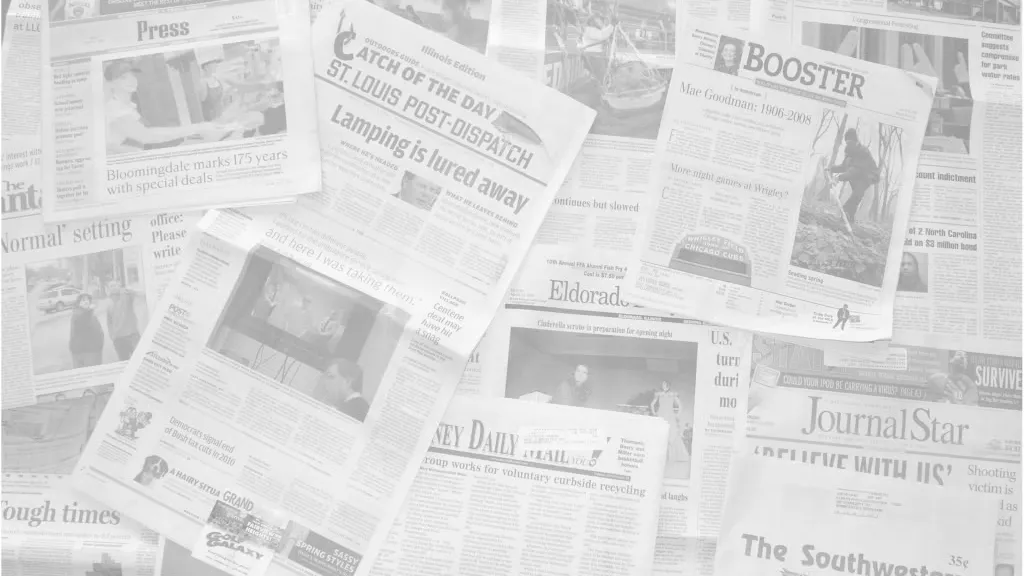Google Docs is a powerful and versatile tool for creating various types of documents, including newspapers. With the help of newspaper templates, users can create professional-looking newspapers for their business, school, or personal needs. In this article, we’ll explore the benefits of using Google Docs newspaper templates and provide tips on how to use them effectively to make engaging and informative newspapers.
Creating Eye-Catching Presentations with Google Docs Newspaper Templates
Using newspaper templates can help you create presentations that are not only informative, but also visually appealing. With these templates, you can easily create a design that is both professional and eye-catching. Here are some tips on how to use these templates effectively for creating presentations:
How to Use Templates for Creating Professional and Colorful Designs
One of the biggest advantages of using newspaper templates is that they allow you to create professional-looking designs with minimal effort. These templates come pre-designed with attractive layouts and formatting, so all you need to do is add your content.
To make the most of these layouts, choose one that matches the tone and style of your content. For example, if you’re creating a newspaper for a business, you may want to choose a template with a more formal design.
How to Add Photos, Graphics, Tables, and Other Elements
To make your presentation even more engaging, you can add photos, graphics, tables, and other elements to your newspaper template. Google Docs makes it easy to insert these elements into your document. Simply click on the Insert menu and choose the type of element you want to add.
For example, to add a photo, click on the “Image” option, then upload the image from your computer. To add a table, click on the “Table” option, then choose the number of rows and columns you need.
By following these tips, you can make a presentation that is both informative and visually appealing. In the next section, we’ll explore how to use Google Docs newspaper templates to create professional documents.
Using Google Docs Newspaper Templates to Create Professional Documents
In addition to presentations, newspaper templates can also be used to create professional documents, such as reports, proposals, and even resumes. These samples can save you time and effort while still providing a polished and professional look. Here are some tips on how to use them effectively:
How to Make Your Document Look Professional
When using a newspaper template for a professional document, it’s important to pay attention to details like font choice, spacing, and formatting. Make sure your font is easy to read and consistent throughout the document. Use appropriate spacing to make the document easy to scan and navigate. Additionally, use headings and subheadings to break up the text and make it more readable.
How to Use Templates to Speed Up the Document Creation Process
One of the biggest advantages of using Google Docs newspaper templates is that they can help you create documents more quickly. With a pre-designed template, you can save time on formatting and layout and focus on adding your own content. To make the most of these samples, choose one that matches the purpose and tone of your document. For example, if you’re creating a proposal for a business, you may want to choose a layout with a more formal design.
By following these tips, you can create professional-looking documents with ease. In the next section, we’ll explore how to make a newspaper template that can be used for future projects.
Creating a Newspaper Template for Future Use
If you frequently create newspapers, it may be helpful to create a template that you can reuse for future projects. This can save you time and effort while still providing a professional look. Here are some tips on how to create a newspaper template in Google Docs:
How to Create a Template You Can Use in the Future
To make a reusable newspaper template, start by designing a layout that you like. This may include the size and orientation of the page, the placement of headlines and images, and any other design elements you want to include. Once you’ve designed your layout, save it as a template by clicking on “File” and “Make a copy.” You can then use this template for future projects by opening the copy and adding your own content.
What Elements and Features to Include in Your Newspaper Template
When designing your newspaper template, consider what elements and features you want to include to make it as useful as possible. This may include a variety of article layouts, font choices, and other design elements. Additionally, consider including placeholder text and images to make it easier to add your own content.
By creating a reusable newspaper template, you can save time and effort on future projects while still maintaining a professional look. In the next section, we’ll explore how to use Google Docs newspaper templates to create reports.
Using Google Docs Newspaper Templates for Fast and Easy Report Creation
In addition to presentations and documents, newspaper templates can also be used to create reports for a variety of purposes, including financial reports, sales reports, and more. Here’s how to use newspaper templates to make effective reports:
How to Use Templates to Make Reports
When using a newspaper template for a report, start by choosing a template that matches the tone and purpose of your report. You can then add your own content and customize the layout as needed. To make your report more engaging, consider adding charts, graphs, and other visual elements to help illustrate your data.
What Elements and Features Can Help Improve Your Reporting
To make your report as effective as possible, consider including elements like tables of data, charts, and graphs to help illustrate your points. Additionally, use headings and subheadings to break up the text and make it easier to scan and navigate. You may also want to include a summary or conclusion at the end of the report to summarize your findings and recommendations.
By using Google Docs newspaper templates, you can make reports quickly and easily while still maintaining a professional look. In the next section, we’ll explore how to use these templates to create graphics.
Creating Graphics in Google Docs Using Newspaper Templates
In addition to creating newspapers and reports, newspaper templates can also be used to create graphics, such as logos and icons. Here’s how to use newspaper templates to make effective graphics:
How to Use Templates for Creating Logos, Icons, and Other Graphics
To create a logo or icon using a newspaper template, start by choosing a template with a design that matches the style you want to make. You can then customize the design as needed, adding your own text and graphics to create a unique design. Additionally, Google Docs offers a variety of features and tools for designing and customizing your graphics, such as the ability to crop, resize, and adjust the color of your images.
What Features Can Help You Create Professional-Looking Graphics
To create a professional-looking graphic, pay attention to details like font choice, color scheme, and overall design. Use a font that is easy to read and consistent with the tone of your graphic. Choose colors that complement each other and match the overall style of your design. Additionally, use shapes and other design elements to make a cohesive and visually appealing graphic.
By using Google Docs newspaper templates, you can create graphics quickly and easily while still maintaining a professional look. In the next section, we’ll explore how to use these templates to make bulletins and information flyers.
Using Google Docs Newspaper Templates for Bulletins and Informational Flyers
Newspaper templates can also be used to create bulletins and informational flyers, such as event flyers or information sheets. Here’s how to use these templates effectively:
What Types of Information to Include in Bulletins and Flyers
When creating a bulletin or flyer, consider the type of information you want to include, such as event details, contact information, or product information. You may also want to include images or graphics to make your flyer more engaging.
What Features Can Help You Create Effective Bulletins and Flyers
To make your bulletin or flyer as effective as possible, consider using a template that matches the tone and purpose of your message. Additionally, use headings and subheadings to break up the text and make it easier to scan and navigate. You may also want to include a call to action to encourage your audience to take action.
By using Google Docs newspaper templates, you can create effective bulletins and informational flyers quickly and easily. In the next section, we’ll explore some additional features and elements you can use with these templates.
Additional Features and Elements in Google Docs Newspaper Templates
In addition to the features and elements we’ve already discussed, newspaper templates in Google Docs offer a variety of additional options that can help you create more effective and engaging documents. These include:
- Table of contents: Use a table of contents to make it easier for readers to navigate your document.
- Columns: Create columns to make your document more visually appealing and easier to read.
- Pull quotes: Use pull quotes to highlight important information and make it more visually appealing.
- Text boxes: Use text boxes to create separate sections within your document and make it easier to organize your content.
By using these additional features and elements, you can create even more effective and engaging documents with your Google Docs newspaper templates. In the next section, we’ll explore some practical examples of how to use these templates.
Practical Examples of Using Google Docs Newspaper Templates
To help you get started with using Google Docs newspaper templates, here are some practical examples of how you can use them in your work:
Example 1: Creating a Weekly Newsletter for Your Business
If you run a business and want to keep your customers or employees informed about news and updates, you can use a newspaper template to create a weekly newsletter. Use the template to create a consistent design and layout each week, and include news, updates, and other relevant information. You can also use the newsletter to highlight new products or services and include special offers or promotions.
Example 2: Creating a Student Newspaper for Your School or University
If you’re a teacher or student and want to create a newspaper for your school or university, you can use a newspaper template to make the process easier. Use the template to create a consistent design and layout for each issue, and include news, events, and other relevant information. You can also use the newspaper to showcase student work and highlight achievements and accomplishments.
Example 3: Creating an Informational Flyer for an Event or Product Launch
If you’re organizing an event or launching a new product and want to create an informational flyer, you can use a newspaper template to create an eye-catching design. Use the example to create a consistent layout for the flyer, and include all the important details about the event or product launch. You can also use the flyer to include images and graphics to make it more visually appealing.
By using Google Docs newspaper templates, you can save time and effort while still creating professional-looking documents. Whether you’re creating a newspaper, report, graphic, bulletin, or flyer, these examples offer a variety of options to help you create engaging and effective documents. So why not give them a try?
Conclusion
In conclusion, Google Docs newspaper templates are a powerful tool for creating professional-looking documents quickly and easily. Whether you’re creating a newspaper, report, graphic, bulletin, or flyer, these layouts offer a wide range of features and options to help you create engaging and effective documents.
Remember to use these templates wisely and incorporate best practices for creating effective documents, such as using headings and subheadings, including graphics and charts to illustrate your points, and using a consistent design and layout throughout your document.
With the right approach and attention to detail, you can create impressive documents that effectively communicate your message and engage your audience. So don’t hesitate to experiment with different samples and features, and see what works best for you and your needs. Happy creating!